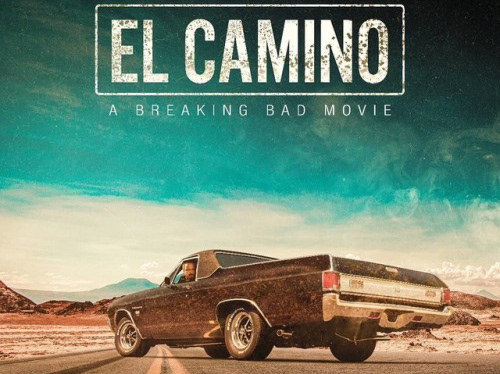1. setting up reference images:
When it comes to modeling automobiles and other objects that require a little more precision, it is beneficial to make use of reference images. These images serve as a guide to shape the object to scale with respect to the different components of the object to be modeled.
We can set up an image plane for the side view, the front view, the back view and the top view.
It is also important that the images are correctly scaled with respect to each to other such that the length of the vehicle in the top view is the same in the side view for one such example.
When it comes to modeling automobiles and other objects that require a little more precision, it is beneficial to make use of reference images. These images serve as a guide to shape the object to scale with respect to the different components of the object to be modeled.
We can set up an image plane for the side view, the front view, the back view and the top view.
It is also important that the images are correctly scaled with respect to each to other such that the length of the vehicle in the top view is the same in the side view for one such example.
2. Drawing out the wheel arch:
We can merge vertices together whenever we have to prevent n-gons and triangles from being formed.
It is best to avoid n-gons which will affect our model especially if it is being animated.
We can merge vertices together whenever we have to prevent n-gons and triangles from being formed.
It is best to avoid n-gons which will affect our model especially if it is being animated.
3. Drawing out the side panels:
It is good to make sure edges are in the place they need to be. We can adjust the position of the edges along the side panels by moving them in world space according to the reference image. Note that edges need to be adjusted according to necessary amount of extrusion that is going to take place in an around those edges.
Wherever there is a cut or a crease, placing edges would simplify further adjustments. Defining new edges requires the insertion of edge loops. While modeling the the side panels, it's good practice to think in terms of pieces rather than one whole object being modeled.
It is good to make sure edges are in the place they need to be. We can adjust the position of the edges along the side panels by moving them in world space according to the reference image. Note that edges need to be adjusted according to necessary amount of extrusion that is going to take place in an around those edges.
Wherever there is a cut or a crease, placing edges would simplify further adjustments. Defining new edges requires the insertion of edge loops. While modeling the the side panels, it's good practice to think in terms of pieces rather than one whole object being modeled.
4. Extruding across the top:
For the top part of the car (or the roof), depending upon the nature of the surface, extrude the side edges and make use of the snap to grid option whenever necessary (it is used to match the grid lines provided in Maya).
We can use the 'insert multiple edge loops' option in the 'insert edge loop' menu by selecting the option and entering a number in the text field. In the same menu, one can select the 'insert edge flow' option to give it a contour like appearance. We can mirror meshes by going in to mesh->mirror geometry and further selecting the appropriate axes.
5. Building out the front of the car:
When modeling the front of the car, we should move vertices and edges around according to not just one view or image plane, but several different views. It is useful to have several points of reference. By using the 'append to polygon tool' under the mesh menu, we can fill in polygons wherever necessary. This can be achieved by clicking the opposite edges around which we want the polygon to be built.
When modeling the front of the car, we should move vertices and edges around according to not just one view or image plane, but several different views. It is useful to have several points of reference. By using the 'append to polygon tool' under the mesh menu, we can fill in polygons wherever necessary. This can be achieved by clicking the opposite edges around which we want the polygon to be built.
6. Beginning the wheel:
The wheel can be done in different ways. One way to go about the wheel is to make use of both a cylinder and a pipe. The pipe serves as the external tire with the treads, etc. The cylinder on the other hand would act as the internal rim that spouts out spokes to the inner edge of the tire where the other rim is located. Once we align them to be concentric, it is important to make sure that the number of subdivisions in the cylinder and pipe match in order to combine them. This is because the space between axes in the smaller polygon would be lesser than the larger polygon even when we have the same number of sub-divisions. Hence it might to be useful to make sure they match by having more axes for the outer pipe. Once this is taken care of, combining faces will give the desired spokes. To connect the spokes, we can 'bridge' faces together.
Creating spoke holes can be done by bridging adjacent faces together. Add edge loops to tighten the spokes.
The wheel can be done in different ways. One way to go about the wheel is to make use of both a cylinder and a pipe. The pipe serves as the external tire with the treads, etc. The cylinder on the other hand would act as the internal rim that spouts out spokes to the inner edge of the tire where the other rim is located. Once we align them to be concentric, it is important to make sure that the number of subdivisions in the cylinder and pipe match in order to combine them. This is because the space between axes in the smaller polygon would be lesser than the larger polygon even when we have the same number of sub-divisions. Hence it might to be useful to make sure they match by having more axes for the outer pipe. Once this is taken care of, combining faces will give the desired spokes. To connect the spokes, we can 'bridge' faces together.
Creating spoke holes can be done by bridging adjacent faces together. Add edge loops to tighten the spokes.
7. Adding exhaust pipes:
We can create simple pipes and rotate, scale and adjust their attributes such as radius, thickness, number of sub-divisions as necessary. When we need to add resolution, we must use the 'insert edge loop' tool. But this comes at a cost of increasing complexity. So the approach one must take is add an edge loop only when necessary.
To close in on the surface of the pipes, we can do so by either adding a simple plane, but this wouldn't be exactly done with the shape and size of the required geometry in mind. By selecting the edge and converting polygon edge to curve, we can define the required surface exactly. Following this if we select the surface and click on planar, we should be able to snap the points and create a surface which can be adjusted in terms of rotation, translation and scaling appropriately. This way instead of drawing out a curve, we can generate a curve to fit the geometry by extracting a curve from that geometry.
We can create simple pipes and rotate, scale and adjust their attributes such as radius, thickness, number of sub-divisions as necessary. When we need to add resolution, we must use the 'insert edge loop' tool. But this comes at a cost of increasing complexity. So the approach one must take is add an edge loop only when necessary.
To close in on the surface of the pipes, we can do so by either adding a simple plane, but this wouldn't be exactly done with the shape and size of the required geometry in mind. By selecting the edge and converting polygon edge to curve, we can define the required surface exactly. Following this if we select the surface and click on planar, we should be able to snap the points and create a surface which can be adjusted in terms of rotation, translation and scaling appropriately. This way instead of drawing out a curve, we can generate a curve to fit the geometry by extracting a curve from that geometry.
8. Adding Windows:
To model windows and windshields, we can make use of two point curves. I describe the method for the windshield below. Using the Create arc tool, one can define the two points of the arc and drag along to match the curve of the top of the windshield. Care must be taken while we adjust the vertices by moving them to match the roof in multiple views. We can duplicate the curve for the bottom of the windshield. It is OK even if the curve is different in shape, but as long as they have equal number of vertices, it should be OK to define a geometry plane between the two curves. By using the loft tool, we can neatly create a surface that serves as a windshield. A similar approach can be used for the windows too.
To model windows and windshields, we can make use of two point curves. I describe the method for the windshield below. Using the Create arc tool, one can define the two points of the arc and drag along to match the curve of the top of the windshield. Care must be taken while we adjust the vertices by moving them to match the roof in multiple views. We can duplicate the curve for the bottom of the windshield. It is OK even if the curve is different in shape, but as long as they have equal number of vertices, it should be OK to define a geometry plane between the two curves. By using the loft tool, we can neatly create a surface that serves as a windshield. A similar approach can be used for the windows too.
9. Detailing the rear end + trunk:
We can snap vertices using the x hot key. Adjust vertices and edges like usual. We can extrude edges for the rear bottom tailgate. For the rear end it is useful to use edge flows for contours. By bridging edges to the top, we can define the rear end thus giving it a rough shape after which one can add detail. Extract polygons in the trunk to define pieces and separate them. Extrude surfaces to add the necessary detail.
We can snap vertices using the x hot key. Adjust vertices and edges like usual. We can extrude edges for the rear bottom tailgate. For the rear end it is useful to use edge flows for contours. By bridging edges to the top, we can define the rear end thus giving it a rough shape after which one can add detail. Extract polygons in the trunk to define pieces and separate them. Extrude surfaces to add the necessary detail.
10. Adding thickness to panels:
By using the 'split polygon' tool, one can add edges on the polygon faces to add more edges.
It is similar to the 'insert edge loop' tool, but this tool leaves us better placed to be precise by letting us control placement of the edges. I'm not sure how this is different from multi-cut, but it helps define more geometry on the polygons. We can delete faces after extrusion if they aren't necessary as this would help us define cuts and curves on the surface without adding too much geometry.
By using the 'split polygon' tool, one can add edges on the polygon faces to add more edges.
It is similar to the 'insert edge loop' tool, but this tool leaves us better placed to be precise by letting us control placement of the edges. I'm not sure how this is different from multi-cut, but it helps define more geometry on the polygons. We can delete faces after extrusion if they aren't necessary as this would help us define cuts and curves on the surface without adding too much geometry.
11. Creating The Raised Emblems:
When=n creating the emblem that has to be appended to different parts of the car, we should use the duplicate option to make sure that every time the emblem is used, it is of the same proportion rather than creating new polygons. This is especially the case if we have multiple objects making up the emblem.
This ensures that even if different sized emblems are placed around the vehicle, they are of the same scale.
When=n creating the emblem that has to be appended to different parts of the car, we should use the duplicate option to make sure that every time the emblem is used, it is of the same proportion rather than creating new polygons. This is especially the case if we have multiple objects making up the emblem.
This ensures that even if different sized emblems are placed around the vehicle, they are of the same scale.